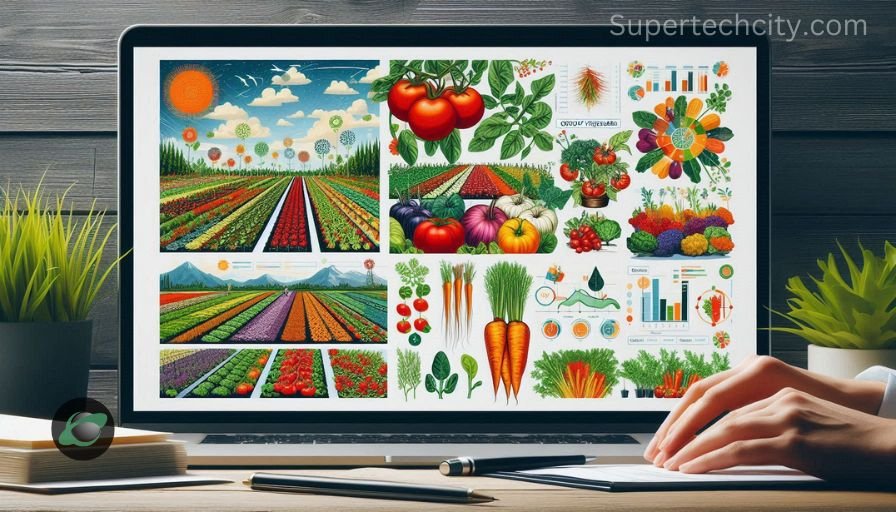Creating an export plan for your garden layout or crop management can be a daunting task, but with tools like GrowVeg, it becomes much easier. Coupling this process with PowerPoint presentation tools ensures your plan is clear, professional, and visually appealing. This guide walks you through how to create a GrowVeg export plan to PowerPoint, its benefits, and tips for an effective presentation.
What Is GrowVeg?
GrowVeg is a popular online platform designed for gardeners of all levels. It allows users to plan their gardens effectively with tools that manage layouts, track planting schedules, and monitor crop rotations. One of its standout features is its ability to export garden plans, which can then be incorporated into tools like PowerPoint for presentations or project sharing.
Why Export Your GrowVeg Plan to PowerPoint?
Exporting your GrowVeg plan to PowerPoint can serve various purposes:
- Professional Presentations: Ideal for sharing plans with clients, garden groups, or stakeholders.
- Visual Appeal: PowerPoint enhances the visual representation of your garden layout with images, animations, and charts.
- Documentation: Provides a digital record of your garden’s layout and schedules for future reference.
- Collaboration: Share your vision effectively with collaborators or family members.
How to Export a GrowVeg Plan to PowerPoint
Step 1: Design Your Garden Layout in GrowVeg
- Begin by logging into GrowVeg and accessing the garden planner.
- Create your garden layout, specifying plant placements, crop rotations, and planting schedules.
- Use the drag-and-drop feature to position plants accurately.
Step 2: Export Your Plan
- Once your garden layout is complete, locate the export option in the GrowVeg interface.
- Export your plan in a format compatible with PowerPoint, typically as an image (JPEG or PNG) or PDF.
Step 3: Open PowerPoint and Import the Plan
- Launch PowerPoint and create a new presentation.
- Import your GrowVeg plan into a slide by selecting Insert > Picture > From File or by dragging the file onto the slide.
- Resize and position the image to fit your presentation layout.
Step 4: Add Annotations and Details
- Use PowerPoint’s text and shape tools to annotate your garden plan.
- Highlight key areas, planting schedules, or crop groupings.
Step 5: Customize the Presentation
- Enhance your slides with themes, transitions, and animations to make the presentation engaging.
- Include charts or graphs for planting timelines or yield estimates.
Step 6: Save and Share
- Save your presentation in a format suitable for sharing, such as PPTX or PDF.
- Use sharing tools or cloud storage for easy access by others.
Tips for Creating an Effective GrowVeg Export Plan Presentation

- Start with a Clean Layout
- Ensure your GrowVeg plan is well-organized and easy to understand before exporting.
- Use High-Quality Images
- Export at the highest resolution available to maintain clarity in your PowerPoint presentation.
- Focus on Key Points
- Highlight essential details like planting schedules, soil health management, and crop rotation plans.
- Incorporate Visual Aids
- Use icons, graphs, and color coding to differentiate between plant types and growth stages.
- Keep Slides Minimalistic
- Avoid clutter; ensure each slide focuses on a single concept or area of your garden plan.
Benefits of Using GrowVeg Export Plan to PowerPoint
For Personal Use
- Planning: Helps visualize garden layouts and schedules effectively.
- Monitoring: Serves as a reference for planting and maintenance activities.
For Professional Use
- Client Proposals: Showcase detailed plans to clients in landscaping or gardening services.
- Workshops: Use presentations for teaching garden planning techniques.
Common Challenges and Solutions
- Low-Resolution Exports: Use GrowVeg’s advanced export settings or a screenshot tool for higher quality.
- Difficulty Aligning Elements: PowerPoint’s grid and alignment tools help organize imported visuals.
- Overcrowded Slides: Break down complex garden plans into multiple slides for better comprehension.
Conclusion
Exporting a GrowVeg plan to PowerPoint combines the best of garden planning and presentation tools, offering a seamless way to visualize and share your gardening ideas. Whether for personal projects or professional use, this method ensures your plans are well-documented and engaging. By following the outlined steps and tips, you can create presentations that are both informative and visually stunning, making the most of GrowVeg and PowerPoint’s capabilities.