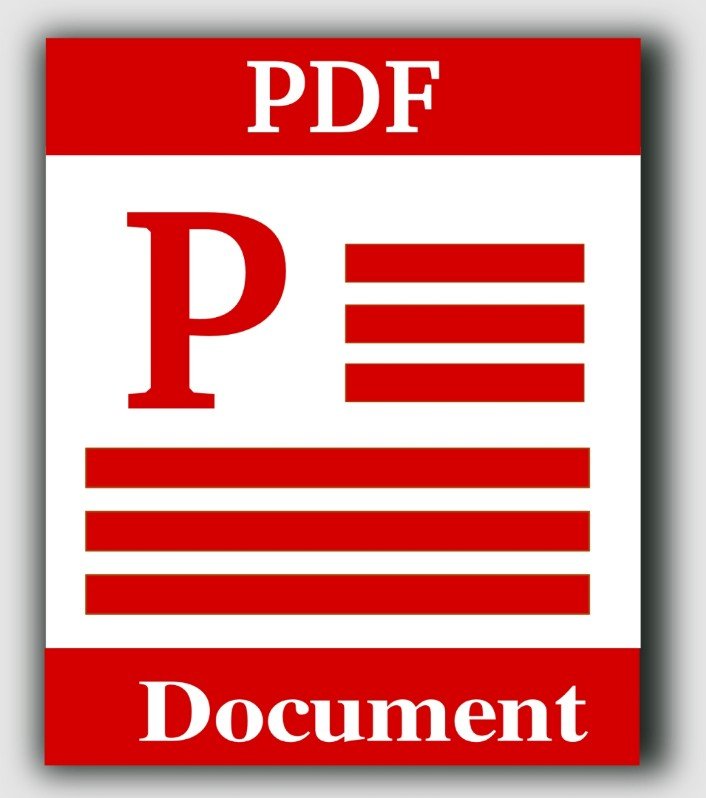PDF (Portable Document Format) files are widely used for documents that need to be shared and viewed by different parties.
One of the most valuable features of PDF files is the ability to add comments, annotations, and markups. These allow users to provide feedback, collaborate on a document, or make notes for personal use.
However, when printing a PDF file with comments, many users may face difficulties. In this guide, we will explain how to print PDF with comments.
Open the PDF File
The first step in learning how to print PDF with comments is to open your desired PDF file using compatible software such as Adobe Acrobat Reader or any other PDF reader/editor. Please note that not all PDF readers can print comments.
After launching your chosen PDF reader, navigate to the ‘PDF files’ menu located at the top left corner of the software interface. From the dropdown list, select ‘Open’.
A dialog box will appear, prompting you to locate the PDF file you want to open on your computer. Browse through your folders until you find your desired PDF and double-click on it or select it and then click ‘Open’ in the dialog box. This will open the PDF file in your chosen software.
Enable Comments
Before PDF printing, you need to make sure that comments are enabled. In most cases, this is already set as default, but it’s always good to double-check.
To do so, go to the ‘View’ menu at the top of the software interface and select ‘Comments’. If there is a checkmark beside ‘Comments’, then they are already enabled. If not, click on it to allow them to.
Adjust Print Settings
Click the ‘File’ menu again and select ‘Print’. A print dialog box will appear where you can adjust settings such as page size, orientation, and number of copies.
Check the box next to ‘Document and Markups’ under the ‘Comments and Forms’ section. This will ensure that your comments on C# print to PDF are included when you print it.
Preview and Print
Before finalizing your print, it’s always a good idea to preview it first. This lets you see how the document will look with the comments included. To do so, click the ‘Preview’ button in the print dialog box. If everything looks good, click the ‘Print’ button.
It’s crucial to preview your document to ensure all comments are positioned correctly and are easily readable. In the preview screen, you should see your document precisely as it would appear on paper, complete with all comments and markups.
Paying close attention to any comments is essential when learning how to print PDF with comments. If necessary, you may need to adjust the positioning of these comments within the actual PDF file before proceeding to print.
Also, to ensure optimal quality, verify that your printer settings match the specifications of your actual printer. For instance, check that the paper size, orientation, and color settings are correct.
Knowing How to Print PDF With Comments
Learning how to print PDF with comments included is a valuable skill that can save time and make it easier to relay information. By following these simple steps, you can ensure that all comments are accurately reflected in your printed document. Always preview before printing and adjust any necessary settings for the best results.
If you want to learn more, visit our website and read more.